Mastering Funclass
0 (0 Ratings)
Share Course
Page Link
Share on social media
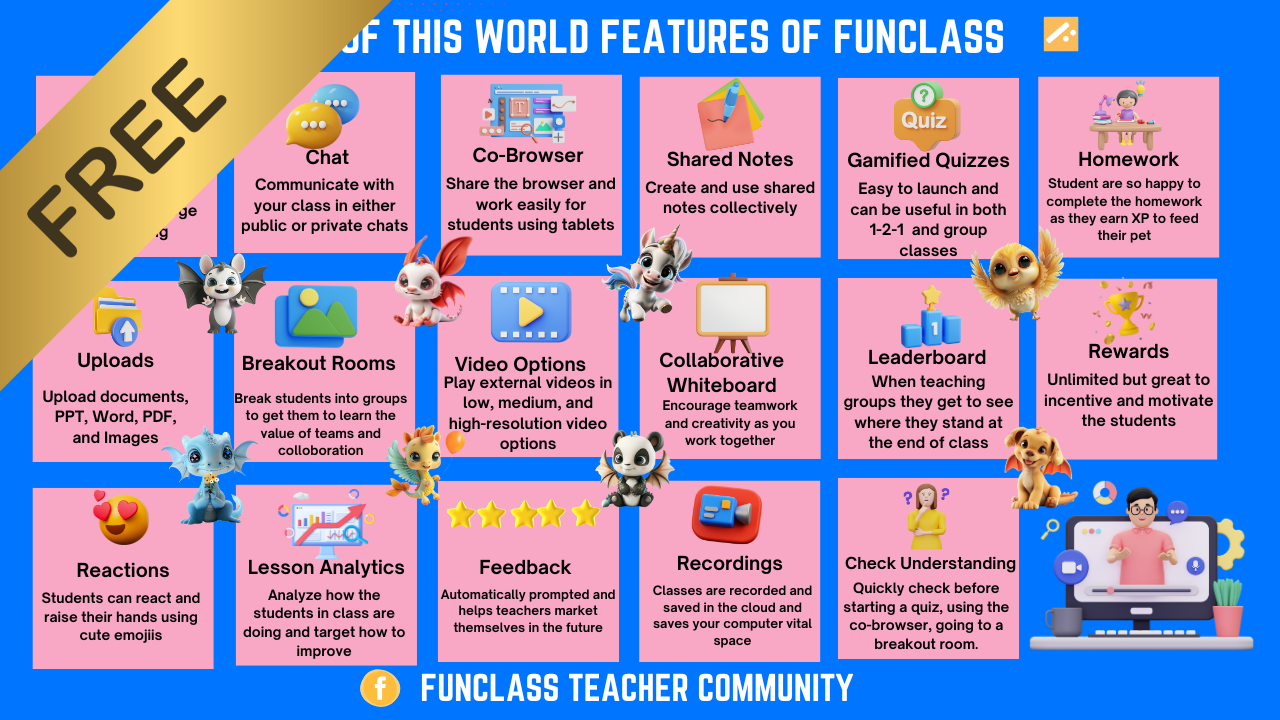
Course Curriculum
Course Curriculum
Module 1: Getting Started with Funclass
Welcome to Funclass Mastery! In this introductory module, you’ll learn the essentials to get started with Funclass, including how to register, navigate the dashboard, and set up your first class session. This module is designed to give you a strong foundation and build your confidence in using the platform. By the end, you’ll be ready to schedule and manage your first Funclass with ease.
What You’ll Learn:
How to register for Funclass and log in to your account.
A guided walkthrough of the Funclass dashboard and its key features.
Step-by-step instructions to create your first class.
Key Activities:
Create Your Account:
Sign up for Funclass and explore the main dashboard.
Navigate the Interface:
Familiarize yourself with tools such as the class schedule, whiteboard, and co-browser features.
Set Up a Class:
Schedule a mock class and practice sharing the class link.
-
Lesson 1
Module 2: Setting Up Your Funclass
Description:
Now that you’re familiar with the basics, it’s time to dive deeper into setting up your Funclass session! This module focuses on creating an organized and engaging classroom environment. You’ll learn how to upload teaching materials, share your class link, and customize layouts to suit your teaching needs. With hands-on practice, you’ll also explore breakout rooms and the co-browser, two powerful tools that make Funclass sessions dynamic and interactive.
What You’ll Learn:
How to create and organize a Funclass session.
Uploading materials, such as PDFs, images, and presentations.
Sharing your class link with students or peers.
Customizing layouts for individual and group sessions.
Using breakout rooms for collaboration and teamwork.
Introducing the co-browser to share live content during class.
Key Activities:
Create and Organize a Class:
Set up a session with uploaded teaching materials.
Customize Your Layout:
Rearrange the class layout for different scenarios, such as group discussions or one-on-one tutoring.
Practice Using Breakout Rooms:
Create breakout rooms for small group collaboration and move between them to guide discussions.
Explore the Co-Browser:
Share a live website or resource (e.g., educational quiz or research material) with your students.
-
Lesson 2
Module 3: Managing Layouts
Learn how to create a flexible and engaging virtual classroom by mastering Funclass layouts! In this module, you’ll discover how to arrange tools like the whiteboard, chat, and video panels to suit your teaching needs. Whether you’re conducting one-on-one tutoring, leading a group discussion, or running a creative activity, customizing layouts will help you maximize efficiency and engagement.
What You’ll Learn:
How to customize the layout of your Funclass session for various teaching scenarios.
Strategies to optimize layouts for one-on-one, group, and collaborative activities.
Best practices for managing and switching between different layout settings.
Key Activities:
Customize Your Layout:
Rearrange tools like the chat, video feed, and whiteboard for specific lesson types.
Create layouts optimized for:
Individual tutoring.
Group brainstorming or discussions.
Test Different Layouts:
Simulate different teaching scenarios and practice switching between layouts during a mock class.
Layout Challenge:
Design a layout for a specific type of lesson (e.g., storytelling, group debate, or collaborative drawing).
Take a screenshot and share it in the Funclass Teacher Community for feedback.
-
Lesson 3
Module 4: Collaborative Board Mastery
Transform your Funclass sessions into interactive and collaborative experiences with the collaborative whiteboard. In this module, you’ll learn how to use the whiteboard to encourage creativity and teamwork. Discover how to add text, images, and drawings to create engaging activities, and empower your students to contribute directly to the shared workspace. By mastering this feature, you’ll make your lessons more dynamic and fun for every learner.
Key Highlights:
Add and organize content on the collaborative whiteboard, including text, images, and drawings.
Design interactive activities such as brainstorming sessions, problem-solving tasks, or creative storytelling.
Enable student participation by sharing whiteboard control to foster collaboration.
Troubleshoot common issues to ensure a smooth experience.
Why It Matters:
The collaborative whiteboard is a powerful tool that transforms passive learning into active participation. By incorporating this feature into your lessons, you can boost engagement, spark creativity, and build a stronger connection with your students.
This module equips you with everything you need to make your lessons dynamic and collaborative, setting the stage for greater student involvement and creativity. 🎨✨
-
Lesson 4
Module 5: Assigning Homework with Funclass
Keep your students engaged beyond the classroom by mastering the homework assignment tools in Funclass. This module focuses on how to create, assign, and track homework that motivates learners to stay on task. You’ll also explore the XP rewards system, which adds an element of fun and gamification to homework, ensuring students feel excited about completing their assignments.
What You’ll Learn:
How to create and assign homework in Funclass.
Best practices for designing interactive and engaging assignments.
Tracking student progress and completion rates for assigned homework.
Using the XP rewards system to gamify learning and motivate students.
Key Activities:
Create Homework Assignments:
Practice creating and assigning different types of homework (e.g., quizzes, writing prompts, or multimedia tasks).
Track Homework Progress:
Use Funclass tools to monitor which students have completed their assignments.
Gamify Homework with XP Rewards:
Assign XP points to tasks to motivate students and encourage completion.
-
Lesson 5
Module 6: Troubleshooting and Uploads
In this module, you’ll learn how to handle common technical challenges and ensure your Funclass sessions run smoothly. From uploading various file types to resolving potential issues during class, this module equips you with the skills to troubleshoot effectively and keep your lessons seamless. By the end, you’ll feel confident in managing technical aspects like a pro!
-
Lesson 6
Module 7: Co-browser and Advanced Features
Take your Funclass sessions to the next level with the co-browser and other advanced features! In this module, you’ll learn how to share live websites, videos, and resources directly with your students. Whether it’s conducting research, playing an interactive game, or exploring an online quiz together, these tools will make your classes more engaging and collaborative. By the end of this module, you’ll know how to seamlessly incorporate advanced features into your teaching.
What You’ll Learn:
How to use the co-browser to share live websites with students.
Best practices for incorporating live content into your lessons.
How to enhance engagement with interactive activities and online tools.
Tips for managing and troubleshooting co-browser features during class.
Key Activities:
Practice Using the Co-browser:
Open a live website in the co-browser (e.g., an educational game or quiz).
Share it with a mock class and practice navigating the page while teaching.
Create an Interactive Lesson:
Design a lesson plan that incorporates a live activity using the co-browser.
Examples:
Researching a topic as a group.
Completing an online puzzle or quiz.
Troubleshoot Co-browser Challenges:
Simulate potential issues (e.g., slow loading or compatibility problems).
Practice resolving them using Funclass tools.
-
Lesson 7
Reviews
0 (0 Ratings)
Student Ratings & Reviews

No Review Yet
-
LevelAll Levels
-
Total Enrolled11
-
Last UpdatedJanuary 14, 2025
-
CertificateCertificate of completion
Hi, Welcome back!
No apps configured. Please contact your administrator.
No apps configured. Please contact your administrator.

